Connecting Pierrot with Mailchimp
Mailchimp is one of the most popular email marketing services around. Pierrot has a built-in option to connect with your Mailchimp account and sync your event data. In this blogpost we'll learn how to make Pierrot talk to Mailchimp and explain 2 use cases: event based subscription & adding a newsletter opt-in checkbox.
Audiences & tags
In Mailchimp you can create multiple audiences. Pierrot can connect to these audiences and add tags to the subscribers of these lists. This combo makes it a very powerful extension.
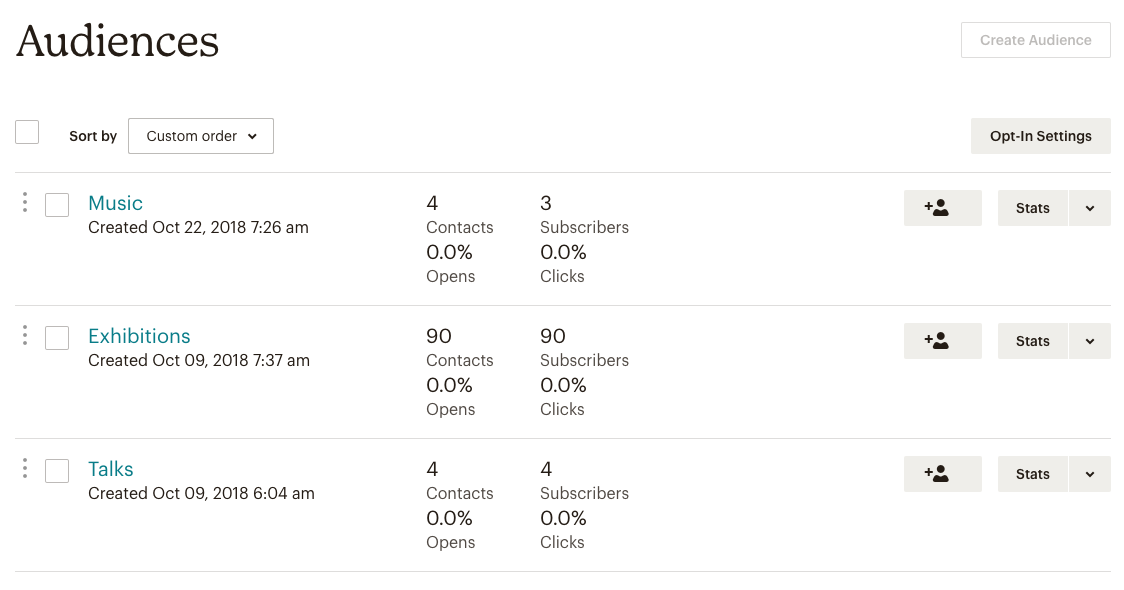
Connecting
To connect Mailchimp with Pierrot you need your Mailchimp API key. You can find that key on your Mailchimp account page. Copy and paste this key in our integrations page (settings -> integrations) and you are good to go.
After saving, the key will be validated and you can choose the default list (audience).

Event based subscription
Although Pierrot has an internal messaging tool, sometimes you want to use Mailchimp to connect to your attendees.
You could of course export all your attendees and import them into Mailchimp, but there's also an easier way to do this.
Just go to the "advanced settings" tab of your event page and select the correct Mailchimp audience. Everyone that buys a ticket (or registers in case of a free event) will be automatically subscribed to this Mailchimp list. Pierrot will add the name & email address of the attendee. The name of the event will be added as a Mailchimp tag.
Newsletter Opt-in checkbox
If you have a mailing list and you want to offer your attendees the option to sign up, you can also easily add an Opt-in checkbox to the registration form. All you have to do is add a custom newsletter field and select the list that people will be subscribed to. People subscribed through this way will receive a "Pierrot" tag in Mailchimp.
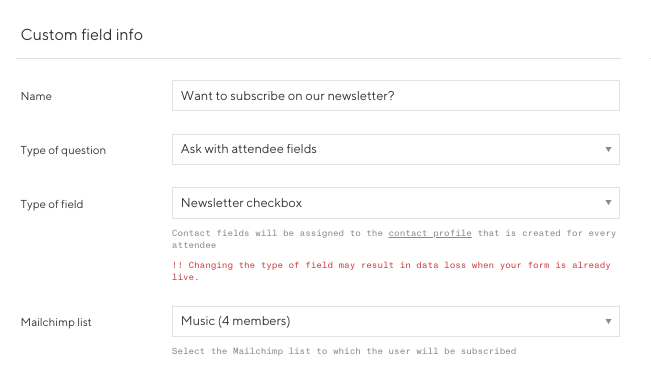
Contacts & tags
All your attendees (from all your events) are grouped together under contacts. So contacts can be seen as a tiny Customer Relationship Management tool (CRM). Contacts can be tagged and these tags can be pushed to Mailchimp as well. They will be added to the default list you have selected under integrations.
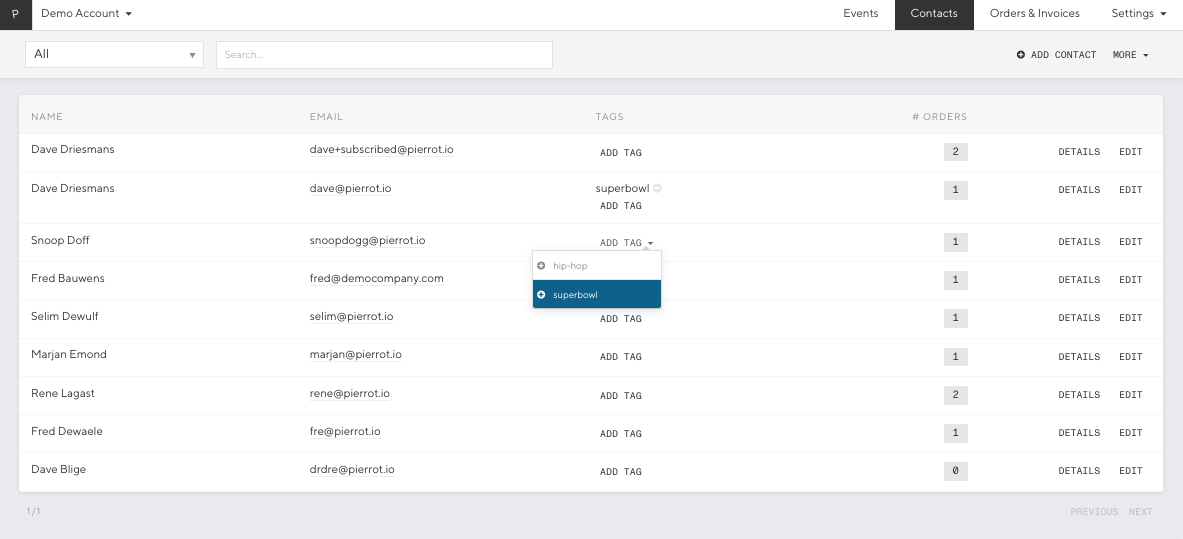
In the screenshot below you see a subscriber with two tags: "Small Indie Day" and "Superbowl". The first is the name of the event, the latter was set through the contacts page.

Hope you enjoyed this small tutorial. Feel free to get in touch if you need any help!